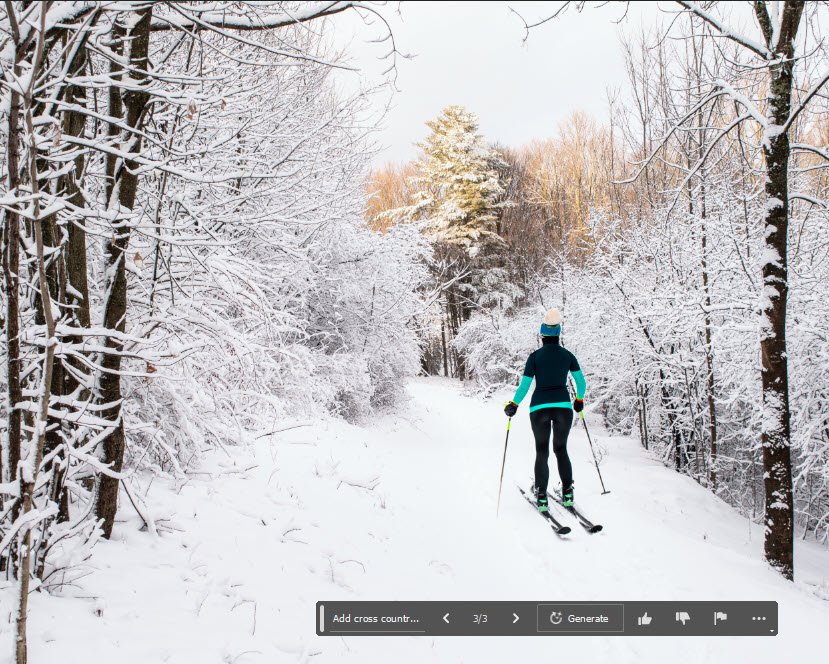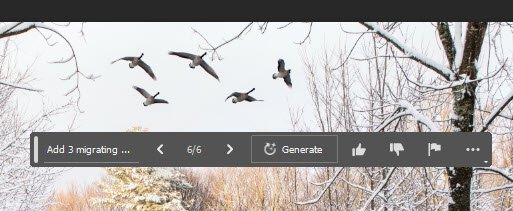a first look at the new Photoshop Generative Fill feature
Many will have seen the buzz surrounding the Beta version of Photoshop 24.6.0, and especially the much-hyped Generative Fill feature. Generative Fill brings a new level of AI into Photoshop, allowing full image creation, the ability to add objects and seamlessly fill areas with matching content.
An amount of media content already exists describing the installation and use of the feature, the focus of this post is to share my experience of using the feature for the first time, looking through the eyes of one with limited Photoshop expertise. Past experiences testing of other AI engines ( notably MidJourey and Dall-E) allows further context when comparing generative fill results.
It should be first understood that AI-generated art in general relies on reference databases in order to create new content. The result is highly dependent on information within the prompt presented (eg image of Big Ben at night) and corresponding images the database has available to select from. Obviously, the greater the database matches the more likelihood of success.
This database is not only critical for new work but when adding objects. In the case of Photoshop success depends not only instructions provided in the prompt, but blending a suitable database entry with the area of the image to be modified.
I believe the option to remove objects through Generative Fill takes an entirely different approach, and is basically the latest generation of the popular content-aware fill. In this process the Photoshop AI engine analyzes both the area to be removed along with adjacent pixels to produce a seamless fill congruent with the surroundings.
So how well did the Generative Fill feature do during basic testing?
1. Remove objects
The ability of Generative Fill to remove elements within an image is likely to be the most appealing use of this feature to photographers, and an upgrade to the content-aware fill tool.
In this test I chose an image of a happy couple and wanted to remove the distraction of the two onlookers. I had previously spent time in Photoshop to achieve the same result so was anxious to see what improvement generative fill might bring.
The first image shows the selected area to be removed, the second the result of the generative fill process. It must be said that GF performed the task admirably, removing the unwanted face and creating content that blends perfectly with the surroundings.
This process was repeated for all areas of the image, quickly producing the following result. Although some areas proved more challenging for the engine to remove (due to limited context in adjacent areas) it is clear that this tool works amazingly well in rebuilding content.
2. Replace objects
This option draws on the generative Fill database to replace objects identified by the prompt. My first test was to change the entire mood of an image. I have purposely presented only the immediate results, with an understanding that more edits would be needed in order to make the scene more realistic.
After selecting the subject and inverting that selection I prompted “summer, Austrian scene” to see what GF would come up with. As can be seen the subject/barn has now been transported to Austria. Photoshop has done a pretty good job of matching the lighting, although specifying direction and mood in the prompt can be added where appropriate.
3. Add object
For this test I chose a bland winter scene and decided (via generative fill prompt) to add a cross-country skier. While the result may not blend in perfectly this is obviously a solid foundation that could be worked on further by anyone with time and intermediate Photoshop skills.
As a further test I decided to try and replace the empty sky. Prompting “add dramatic sky” and “add dramatic sunset” both failed miserably, so I resorted to simply (or so I thought) adding a few birds.
After a few attempts and narrowing down the prompt to “Add 3 migrating Geese” this was the best result I could achieve from the options provided. I am unsure whether numerals are valid in the GF prompt, but following a number of attempts my desire for 3 birds was never fully satisfied.
4. Create new image
Creating through Generative Fill simply requires adding a prompt to a new image that has been selected using the rectangular Marquee tool. After selecting Generative Fill a prompt can be entered, just as it would in other AI generators.
In this case I prompted “Portrait, Boston Terrier wearing top hat and bow tie”. Photoshop di s good job with the terrier, but I wasn’t happy with a purple hat. Similar to other AI generators you may have to be more specific with your prompts, thus modified to “Portrait, Boston Terrier wearing black top hat and white bow tie”
As can be seen, results are similar to what might be expected from other AI-driven applications.
Conclusion
I believe the Generative Fill feature will prove to become a highly valued tool in any photographer’s arsenal. The ability to quickly and seamlessly remove distracting objects from an image is a great time-saver and may be key to saving some images from the trash.
Adding objects seems to be on-par with other AI generators. Even though options are provided for each generative fill action, it is easy to become frustrated when results disappoint. Even with best-case scenarios it is likely that further work may be required to blend additions so they appear as a natural part of the image.
At a first glance the creation of new work is again similar in experience to the likes of Midjourney and Dall-E. As I do not consider these a path I wish to travel in my own photographic journey I will gladly allow other to experiment to that end.
It should be reminded that AI generation is improving day by day but still contains many flaws. I will leave you with a few of the more obvious failed attempts during my experiments. This is not a criticism of Adobe, those accustomed with AI will understand these frustrations as being typical.
What are your thoughts on this new tool? Do you feel it is an improvement on content-aware fill or simply a gimmick Adobe is incorporating into Photoshop?